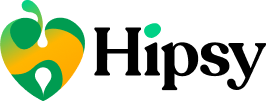Plug-and-play
Wordpress plugin
The Hipsy Events Plugin is a tool that seamlessly synchronizes events created on Hipsy.nl, with your WordPress website. With just a few simple steps, you can effortlessly connect your Hipsy account to your WordPress site and enjoy the benefits of automated event synchronization.
This plugin is developed by Sefrijn from How About Yes, on behalf of Hipsy.
Installation
This section describes how to install the plugin and get it working:
Download the plugin here(click on hipsy-events.zip)- Login as administrator on your own Wordpress website
- Navigate to Plugins, click Add New and then click Upload Plugin at the top of the page
- Select and upload the .zip file you downloaded at step 1
- Activate the plugin through the Plugins overview page
Configuration
Once you've installed the plugin, you have to follow a few steps to configure your Hipsy account before you can publish your events on your website. To configure your Hipsy account your need to create an API key in the Hipsy dashboard.
- Login to your Hipsy dashboard
- Click on your organisation name and click on
Koppelingen - Click on the green button 'Nieuwe API Key' to create a key and give it a name (e.g. My wordpress website).
- Copy the generated key.
- Navigate to your Wordpress admin panel and click in the menu at
Hipsy events(only vissible once you've activated the plugin) - Click on Hipsy settings
- Paste the generated API key and click
Save settings - Select to organisation of which you want to synchronize the events.
Once you've done those steps. The events are automatically synchronized and published on your website. Once you add or modify events on Hipsy.nl, at will also be added and modified on your website.
Usage
Events listing
If you have successfully installed and configured the plugin on your Wordpress website. An events link will be added to your menu. This will navigate to a page which list all your upcoming events.
You are free to remove this link from your menu. Second option is to add the events listing on an existing page. Open the editor of this page and when adding a new block, search for the Hipsy events list block.
Manually add events
It is possible to manually add events to your Wordpress website which you didn't published on Hipsy. Click on the Add event menu (under Hipsy events) to add a new event only to your Wordpress website.
Frequently Asked Questions
Q: What is an API key?
A: To make the synchronization process secure and convenient, the Hipsy Events Plugin utilizes an API key. An API key acts as a unique identifier that grants your WordPress website permission to access and interact with Hipsy. This secure integration ensures that your data remains protected while enabling seamless communication between platforms. You can generate your API key here.
Q: What kind of support do you offer for the plugin?
A: We offer limited support for the plugin as it is provided free of charge. While we are committed to assisting our users, it's important to note that our resources are constrained, and we may not be able to address all individual queries promptly.
Q: Where can I get help if I encounter issues with the plugin?
A: If you encounter any issues or have questions about the plugin, we encourage you to open an issue on our GitHub repository. This platform allows you to seek help from the broader community, including experienced users and developers who can share their insights and expertise.